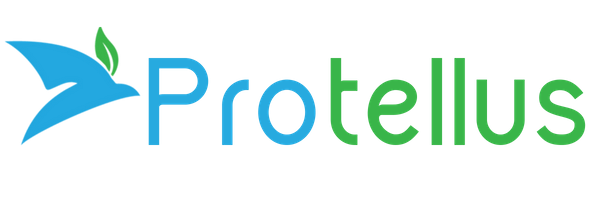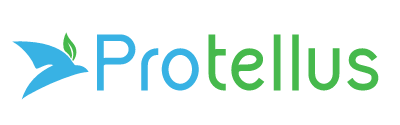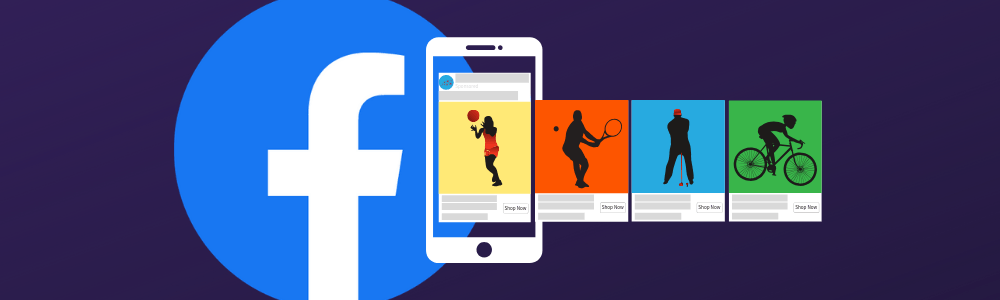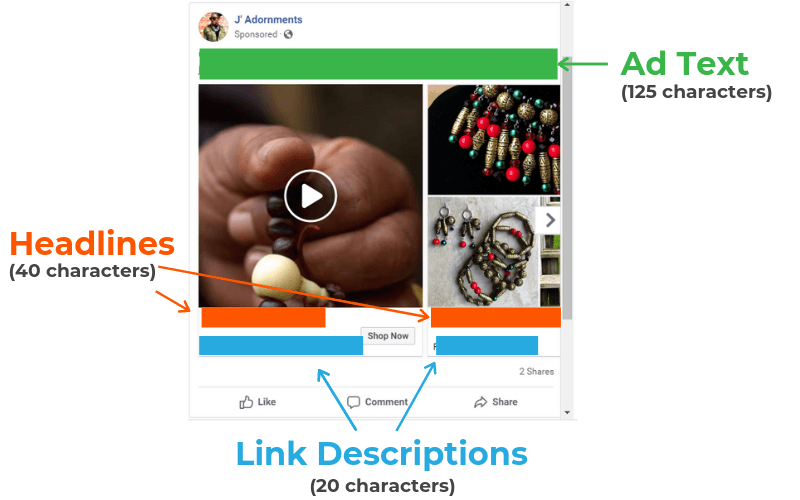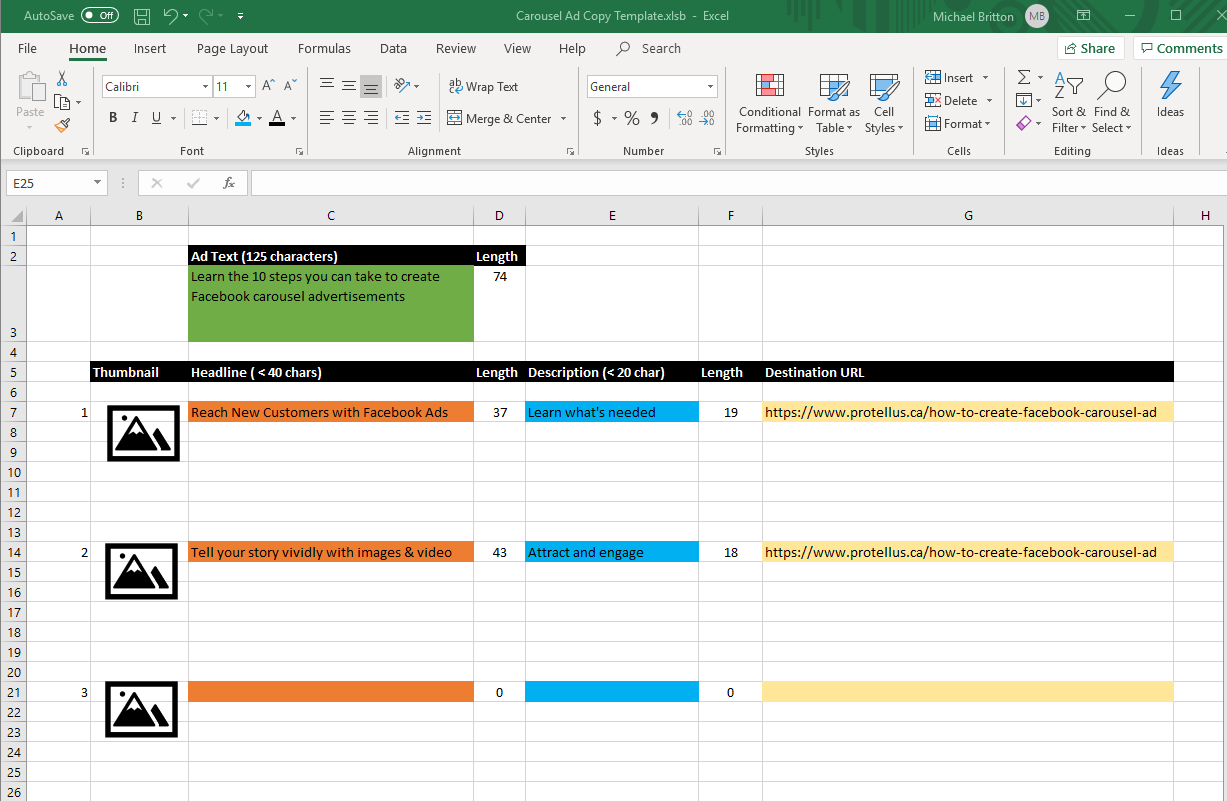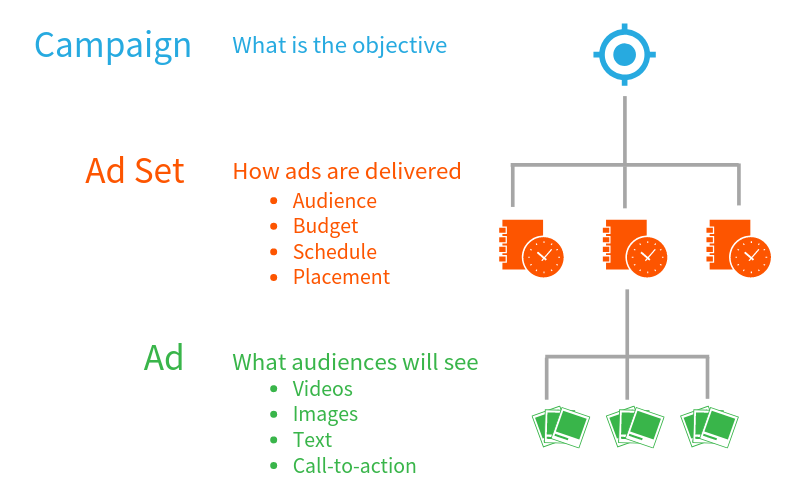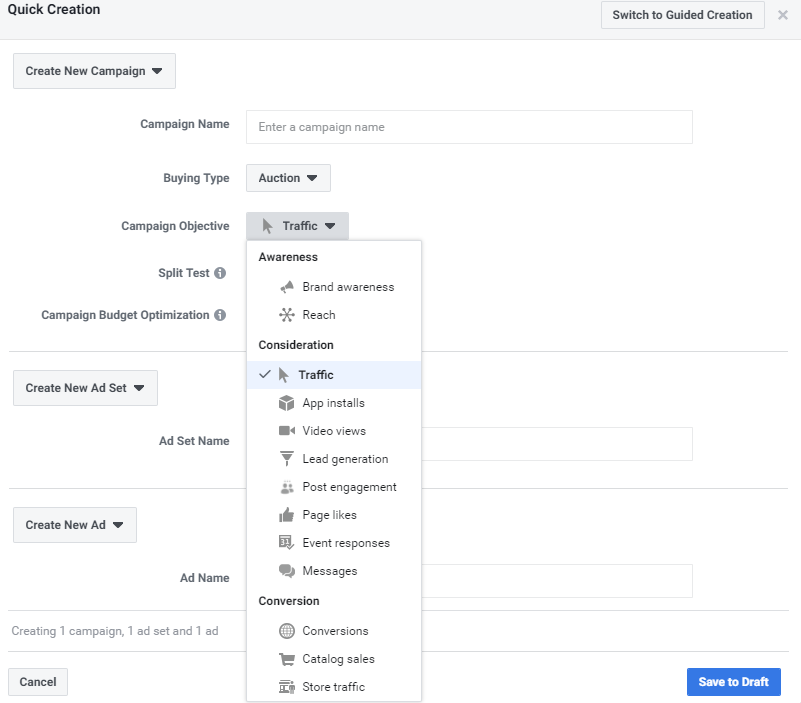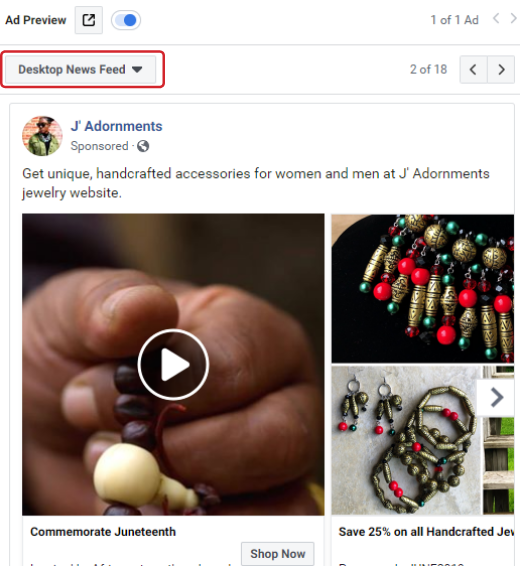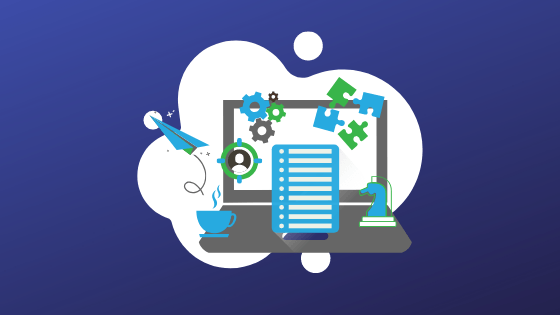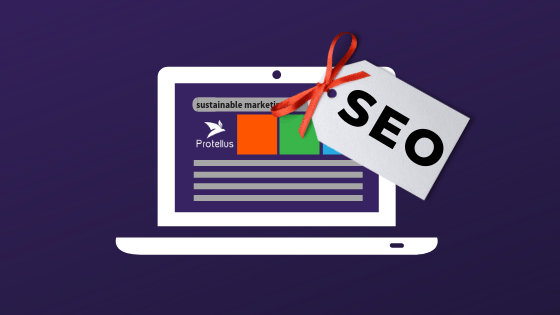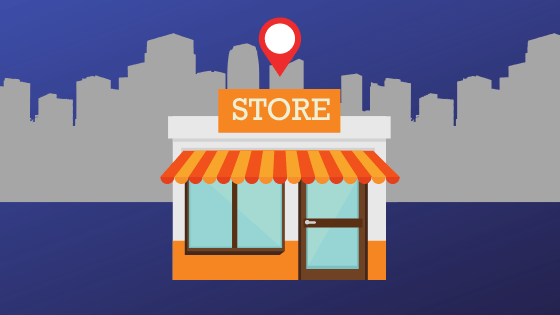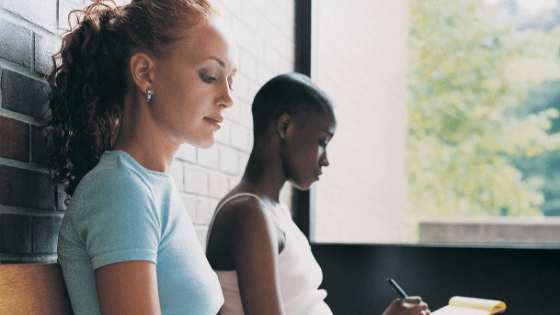How to Create a Sponsored Ad on Facebook
A step by step Facebook ads beginners guide.
If you've never published a Facebook advertisement beyond simply "boosting" a post, the thought of navigating the different layers of the Facebook ecosystem to create and publish an ad may seem daunting. But there's no need to be intimidated because in this post I'll walk you through the steps needed to create a carousel ad.
The carousel ad format is recommended by Facebook because it consistently delivers results for advertisers.Displaying between two to ten cards on rotation as a single ad unit, the carousel ad is versatile, supporting many different advertising purposes including:
- Featuring different products or services
- Highlighting different aspects of a single product or service
- Telling a story
- Explaining a process
Here are the 14 steps you can take to get your carousel advertisement up and running efficiently.
Step 1. Clarify your ad objective
The first step for any advertisement is to have clarity on the objective. Clarify how the ad will fit within your ideal customers' decision journey and how it will contribute to the messaging for your brand, product or service.
Step 2. Decide upon the call-to-action
Facebook provides 15 different call-to-action choices for carousel ads including:
- Listen Now
- Apply Now
- Book Now
- Contact Us
- Download
- Get Offer
- Get Quote
- Get Showtimes
- Learn More
- Request Time
- See Menu
- Shop Now
- Sign Up
- Subscribe
- Watch More
Step 3. Pinpoint your target audience
A powerful feature of Facebook advertising is the ability to narrowly select the right recipients for your ad based upon Location, Demographics, Interests, Behavior, and Connections. Use as many of the audience targeting parameters as needed to define the audience to receive the ad as well as to be excluded from receiving the ad.
A sample of just some of the characteristics include:
- Location
- Country
- State or Province
- City or Region
- Neighbourhood
- Postal/Zip Code
- Demographics
- Age Range
- Gender
- Languages
- Education - Education Level, Fields of Study, Schools, Undergraduate Years
- Financial - top 5%, top 10%, top 10-25%, top 25%-50% of US Zip codes (US only)
- Life Events - Anniversary, Away from Family, Birthday, New Job, etc
- Parents
- Relationship Status
- Work - Employers, Industries, Job Titles
- Interests
- Business and Industry - Advertising, Agriculture, Architecture, etc
- Entertainment - Games, Music, Movies, etc
- Family and Relationships - Dating, Fatherhood, Parenting, etc
- Fitness and Wellness - Meditation, Running, Yoga, etc
- Food and Drink - Alcohol, Cooking, Restaurants, etc
- Hobbies and activities - Art and Music, Pets, Politics, and social issues, etc
- Shopping and fashion - Beauty, Clothing, Fashion Accessories, etc
- Sports and outdoors - Sports, Outdoor Recreation
- Technology - Computers, Consumer Electronics
- Behaviors
- Anniversary
- Digital Activities
- Expats - Lived in Argentina, Lived in Brazil, etc
- Mobile Devices User
- Multi-Cultural Affinity - African American, Asian Americans, etc (US only)
- Politics - Likely conservative, Likely liberal, Likely moderate (US only)
- Travel - Commuters, Frequent Travelers, etc
- Purchase Behaviors
Audience setup in Facebook occurs in step 11 below. However, identifying the audience at this stage is helpful to ensure images, video, headlines, text and landing pages all all produced with the correct audience in mind.
Step 4. Stake out destination URLs
If a primary goal of your ad is to attract traffic to your website, gather the destination URLs where ad visitors are to be directed. Depending upon your intended call-to-action, existing web pages and existing landing pages, new dedicated landing pages corresponding to the ad may need to be created. Dedicated landing pages consistent with the ad in message, voice, and appearance will generally lead to better results.
Step 5. Acquire brilliant videos and/or images
Depending upon your ad placement specification, Facebook will attempt to place your ad using different formats on both the Facebook and Instagram platforms. Therefore, care is needed to construct images and videos using formats that will render well across devices and platforms.
The media formats recommended by Facebook to provide the greatest versatility are:
- Videos - recommended to have a (4:5) vertical aspect ratio and be less than 15 seconds in duration.
- Images - recommended being 1080 x 1080 pixels with a 1:1 image ratio. Facebook recommends little or no overlaid text to maximize the delivery of your ad.
Step 6. Develop engaging ad copy
According to Facebook
, people spend on average 1.7 seconds with a piece of content on a phone compared to 2.5 seconds on a computer. Therefore, it's recommended to keep ad text short, clear and to the point to ensure your message gets across.
Fortunately, the structure and presentation of Facebook carousel ads encourage shorter ad copy with limited characters displayed.
The copy on carousel ads is composed of three main components -
- Ad Text - The Ad Text is the primary content to inform viewers about what is promoted. There is only one Ad Text section for the entire ad so the content should apply to all cards in the carousel. The character limit for the Ad Text is 125 and may vary based on device and placement. More text can be added but it may be cut off in certain placements.
- Headlines - Each card on the carousel ad can have a different headline. The character limit for headlines is 40 and may vary based on device and placement. Again, a longer headline can be used but it may be cut off in certain placements.
- Link Descriptions - Each card on the carousel ad can also have a different link description to emphasize why people should visit the link. The character limit for link descriptions is 20 and may vary based on device and placement. Once again, longer link descriptions are permitted but may be truncated in certain placements.
Use a simple offline template such as the following Excel spreadsheet to simplify the process of preparing and fine-tuning ad copy within the recommended character lengths.
The template is available for download with no obligation here:
Step 7. Navigate to Ad Manager
Log in to your Business Manager account if it exists. If you don't already have a Business Manager account, you can find instructions for adding it here.
If an Ad Account exists for the Business Manager account, navigate to
Ad Manage
r.
If you don't already have a Facebook Ad Account associated with your Business Manager account, you can find instructions for adding an Ad Account account to your Business Manager account here.
Step 8. Create the Campaign
- Campaign - A campaign is a collection of one or more Ad Sets with a common objective.
- Ad Set - An Ad Set specifies how a collection of one or more Ads are to be delivered including audience targeting, budget, schedule, and placement.
- Ad - An Ad describes what the ad viewer sees including videos, images, text, and call-to-action. The Ad also includes the destination for the call-to-action.
From the Ads Manager, create a new campaign, give the campaign a name and select a campaign objective from the drop-down menu.
Step 9. Set a campaign budget
Set the Campaign Budget to $100 to cap the maximum amount you will spend. Initially, this is a helpful safety-net to limit the risk of receiving an expensive surprise invoice in the event the schedule or daily budgets are set up incorrectly or your campaign doesn't end as expected.
Step 10. Give the Ad Set a relevant name
Ad sets provide a convenient way to organize different aspects of a campaign including targeting different audiences, testing effectiveness of different ad content, defining different schedules or placements. Therefore, a good practice is to name each Ad Set according to the defining parameters, e.g. "Female Business Owners" or "Summer Offer With Long Description". These names come in handy when monitoring the results after your ad is activated.
Step 11. Edit and publish the Ad Set
Traffic
- Choose "Website" as a destination for your traffic.
Budget and Schedule -
It is a good practice to start with a small daily budget (~$2.00 /day) and an end date 30 days after the start date. The small daily budget allows you to run the ad and monitor initial results while limiting the expense. The inclusion of an end-date ensures your ad won't continue to run indefinitely if you forget or are unable to return to suspend it.
Audience -
Create the audience defined in step 3.
Placement -
Choose "Automatic Placements" for Placement.
Optimization & Delivery -
Choose "Landing Page Views" for Optimization for Ad Delivery.
Publish the Ad set.
Step 12. Edit the Ad
On the "Create Ad" tab, choose the radio button next to "Ad with multiple images or videos in a carousel(recommended)"
Add the text, images, destination URLs, and Call To Action using the values developed in steps 4-6 above.
Step 13. Give the ad one final once-over
Preview the ad using each of the 18 different formats to ensure the images and copy render as expected on the various placements. Make adjustments as needed.
Step 14. Publish the ad
After you publish the ad, it may take Facebook a few hours to complete a review and activate the ad. Once your ad is activate, it's advisable at the beginning to monitor the ad in Ad Manager at least once per day to ensure it is running and yielding the expected results.
Keep exploring
Some other topics you may find helpful: